Ubuntu − Overview
Features of Ubuntu
Following are some of the significant features of Ubuntu -
Following are some of the significant features of Ubuntu -
- The desktop version of Ubuntu supports all the normal software on Windows such as Firefox, Chrome, VLC, etc.
- It supports the office suite called LibreOffice.
- Ubuntu has an in-built email software called Thunderbird, which gives the user access to email such as Exchange, Gmail, Hotmail, etc.
- There are a host of free applications for users to view and edit photos.
- There are also applications to manage videos and it also allows the users to share videos.
- It is easy to find content on Ubuntu with the smart searching facility.
- The best feature is, it is a free operating system and is backed by a huge open source community.
The site has all information and documentation about the Ubuntu Software. It also has the
download links for both the server and desktop versions of Ubuntu.
download links for both the server and desktop versions of Ubuntu.
Ubuntu comes in a variety of flavours. In this chapter, we will discuss briefly about some of the
popular flavours of Ubuntu.
popular flavours of Ubuntu.
Ubuntu Desktop
This is the operating system which can be used by regular users. This comes pre-built with software that help the users perform usual basic activities. Operations such as browsing, email and multimedia are also available in this edition.
This is the operating system which can be used by regular users. This comes pre-built with software that help the users perform usual basic activities. Operations such as browsing, email and multimedia are also available in this edition.
Ubuntu Server
The server version is used for hosting applications such as web servers and databases. Each server version is supported by Ubuntu for 5 years. These operating systems have support for cloud platforms such as AWS and Azure.
The server version is used for hosting applications such as web servers and databases. Each server version is supported by Ubuntu for 5 years. These operating systems have support for cloud platforms such as AWS and Azure.
Kubuntu
The normal Ubuntu interface is based on a software called Unity. However, Kubuntu is based on a software called KDE Plasma desktop. This gives a different look and feel to the Ubuntu software. Kubuntu has the same features and software availability as Ubuntu. The official site for Kubuntu is http://www.kubuntu.org/
The normal Ubuntu interface is based on a software called Unity. However, Kubuntu is based on a software called KDE Plasma desktop. This gives a different look and feel to the Ubuntu software. Kubuntu has the same features and software availability as Ubuntu. The official site for Kubuntu is http://www.kubuntu.org/
Linux Mint
This is also based of the Ubuntu operating system. It comes pre-built with a lot of applications for the modern user in the space of photos and multimedia. This operating system is completely based on the open source community.
The official site for Linux Mint is https://www.linuxmint.com/
This is also based of the Ubuntu operating system. It comes pre-built with a lot of applications for the modern user in the space of photos and multimedia. This operating system is completely based on the open source community.
The official site for Linux Mint is https://www.linuxmint.com/
Ubuntu − Environment
We need to ensure we have the right hardware specifications in order to have Ubuntu installed.
System Requirements
Downloading Ubuntu
Step 1:To download Ubuntu, go to the following url–http://www.ubuntu.com/download/desktop
Step 2: On this page, there is an option to download the older versions of Ubuntu if required. Click
the Alternative downloads and torrents link.
Step 3: Go to Past releases link. It then presents a page with all the past releases of the Ubuntu
software.
Installing Ubuntu
Now let’s learn about installing the desktop version of Ubuntu. For the purpose of this tutorial, we will go with the latest version which is 16.04. The installer is a ISO image which can be mounted on a DVD drive or USB stick. Once the image is booted on the machine, following are the steps for installation.
Step 1: The first screen allows us to either install or try out Ubuntu. The try out option allows us to see the features of Ubuntu without actually installing it. However, we want to use Ubuntu, so let’s choose the Install Ubuntu option.
Step 2: The next screen gives you 2 options. One is to download updates in the background while installing and the other is to install 3 rd party software. Check the option to install 3 rd party software. Then click the Continue button.
Step 3: In the next screen, the following options are presented -
- The disk is erased and the installation is carried out. If there was another operating systemalready on the disk, then Ubuntu would detect it and give the user the option to install theoperating system side by side.
- There is an option to encrypt the installation. This is so that if anybody else were to stealthe data, they would not be able to decrypt the data.
- Finally, Linux offers a facility called LVM, which can be used for taking snapshots of the disk.
Step 4: In the following screen, we will be prompted if we want to erase the disk. Click the Continue button to proceed.
Step 5: In this screen, we will be asked to confirm our location. Click the Continue button to
proceed.
Step 6: Now, we will be asked to confirm the language and the keyboard settings. Let us select English (UK) as the preferred settings.
Step 7: In the following screen, we will need to enter the user name, computer name and password which will be used to log into the system. Fill the necessary details as shown in the following screenshot. Then, click the continue button to proceed.
The system will now proceed with the installation and we will see the progress of the installation as shown in the following screenshot.
At the end of the installation, the system will prompt for a restart.
Step 8: Click the Restart Now to proceed.
Once the restart is complete, log in with the username and password.
We now have a fully functional version of Ubuntu. In the subsequent chapters, we will look at the
various features available.
Let us take a quick look at the Ubuntu environment before we proceed ahead with the remaining
chapters.

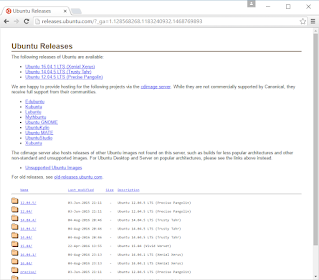










No comments:
Post a Comment